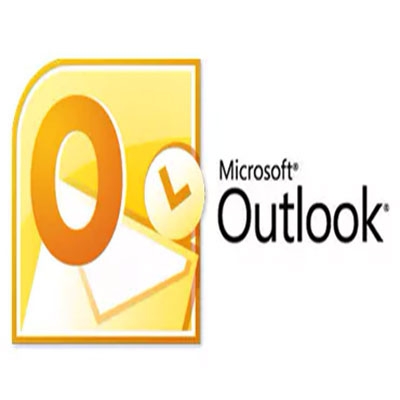So you've decided to make Wordpress your platform for creating your new website. Did you know that Wordpress is the most popular content management system (CMS) platform out there?
When configured properly Wordpress will provide you with all the tools you need to showcase your talents to the world.
There are lots of mistakes that newbies and seasoned developers make that can be avoided with a little effort and maintenance.
However, don't let mistakes scare you away as everyone learns from their mistakes and becomes a better developer or website manager.
We've listed 30 of these mistakes below in no certain order for you to look over. Make sure you follow these suggestions and set up a daily or weekly routine of checking your website for updates and errors.
Top 30+ Wordpress Mistakes
- There are two platforms of wordpress to choose from. Make sure you choose the right one for your needs.
One is located at wordpress.com and the other is located at wordpress.org. This mistake is often made by users who don't understand the difference between the two platforms.
Wordpress.com is a hosting platform with different pricing plans to choose from including a limited free one.
If you want to host your blog on a server that you don't install yourself and you don't mind the limitations than this is the choice for you.
You can remove limitations by upgrading to a higher priced plan like their business plan ($300.00/yr).
Most hobby bloggers use this platform for their personal use or building a family website. Once signed up you will never have to worry about updates or backups again.
Some of the limitations of the free package include:
- Paid advertising on all free accounts
- Your own ads are not allowed
- Limited plugins and themes only
- Have to use their stats and not google analytics
- Domain name ends with wordpress.com ie: yourwebsite.wordpress.com
- A link displaying wordpress.com will be added in every footer
- No membership or ecommerce sites allowed with the free plan
- They can delete your account any time they feel you have violated their terms
Wordpress.org is a self hosted platform that you download and install on a server yourself.
All you need is a domain name and a hosting package to run it.
Most advanced bloggers and ecommerce sites will lease a dedicated server or virtual private server (VPS) to run this platform.
There are plenty of affordable wordpress specific shared hosting companies out there to choose from if you don't have the skills necessary to manage your own server.
Wordpress.org is open source and free for all to download and install.
There are thousands of free and/or commercial plugins (58,124) and themes (8,165) in their repository that you can upload to your website.
You control the look and feel of your website and can run your own stats like google analytics or add advertising where you make money or promote your own clients without sharing revenue with your host.
You can create an online store using free plugins like woocommerce to sell your products and or services.
Membership sites are only limited by the free or commercial plugin you use to create them.
Best of all if you have the skill set you can customize or modify any of the code to create the design or functions you want your website to have thanks to the free GNU license.
Some of the limitations of this platform include:
- You are required to purchase and renew annually a domain name (very affordable).
- Paying for a host to place your website files onto is your responsibility.
Usually paid for by month or year.
Prices vary but are very affordable depending on the amount of traffic your website receives. - After securing a domain name and hosting, you will have to upload and configure your platform (not as hard as it sounds).
Lots of free documentation on how to do this available. - Maintaining the website is your responsibility including adding more content like images etc.
- You will be responsible for all updates to the platform and plugins/themes.
- Backups will also have to be done by you but there are plenty of good free plugins to help you do this.
The most popular platform is wordpress.org because it allows for more flexibility and is only limited by the type of website you want to create or how much money you want to spend.
Most users get away with spending little and still generate substantial income using the free plugins and themes. This allows for spending more money on marketing costs which drive traffic to the website. - Don't make the mistake of buying more services than you need when setting up your domain registration.
Most domain registrars these days offer a bunch of different solutions they say you need when in fact you won't need them until later if at all.
Add-ons like privacy protection, hosting, ssl certificates and email accounts are just a few. To save money when you are just starting your business you can ignore these options until a later date.
After a while if you decide you need these services you will be able to get them through your hosting company usually for a better price.
For example Van Isle Web Solutions offer domain registrations with our hosting plans so in the future you can add any solutions you deem necessary for your domain name. - Deciding on the wrong host for your website is another important mistake you don't want to make. Cheap hosting companies can only offer their plans at a discount because they allow a large number of websites like you on a single server.
Some companies will host too many websites on one server to maximize their profits. However, this slows down their server big time and causes all sorts of problems when websites (maybe yours) start to generate lots of traffic.
When this happens their server resource monitor system will flag the websites. If it happens too often your website will be suspended to protect the other websites on the server.
The only choices you will have will be to upgrade your account or find another host.
When a "Dedicated Denial of Service Attack" (DDOS) is attempted on the server by malicious hackers it will affect every website on that server until the attack stops.
The smaller the number of websites on the server the better that server is able to counter the attack without the server crashing.
This means that your website will remain online and continue to generate traffic therefore provide consistent revenue with no clientele losses.
With our hosting services we provide excellent security protection against attacks to eliminate server down time.
We also limit our servers to host a manageable amount of websites so increases in traffic will not slow down or compromise our servers stability.
There are lots of great hosting companies out there including ours that provide you with plans set up to handle wordpress.
So take your time and do your due diligence to ensure you pick the right hosting plan and company for your goals and objectives.
If you have the funds available you can choose a hosting company that offers a management plan for your website which allows you to focus on marketing. Everything else is taken care of for you. - Most users neglect to do regular backups which will come back to "bite you in the you know what" eventually.
There are plenty of good backup plugins available for free that will automate this process for you.
There are plugins that will backup your website to the cloud or to a server of your choice.
You can even backup your files to your computer or an external hard drive if you so wish.
Even your host should be chosen based on whether they do regular backups in case issues arise with your own backups.
I like to use all three types of backups for better security. Sometimes called a backup of your backup(s).
Think of this example: you are working on your website when suddenly there is a power outage or surge which shuts off your internet access temporarily. Unless you do regular backups you may loose all your work.
Here is another example: you install a plugin and afterwards you get a blank page or a messed up website due to a conflict or code error in the plugin.
With a regular backup that you just performed it is easy to roll back to the backup and reinstate your website to its previous form.
Wordpress is great for doing a regular autosave of your content like posts but sometimes content and or files get lost due to inadequate saves or slow internet connections.
Bottom line is to get into the habit of always backing up your content on the website to the different devices you've chosen. You will one day be glad you did. It's not if it will happen but when. - Another mistake commonly made is not changing the default username after installation to something other than "admin".
It's better to change the username to something entirely different to confuse the hackers who will be starting off using admin in combination with a brute force attack to guess your password.
Ensure you keep them on their toes by using a hard to guess username which makes their job harder and yours a little easier. - It's obvious if you create a hard to guess username than you should also create a harder to guess password.
Your password should contain regular letters (upper and lower case), numbers and characters in some sort of combination and be at least 8 characters long or longer.
See our article on creating stronger passwords for more information on how to achieve this. - Not creating an outline of your website structure before installing wordpress is another mistake that shouldn't be made.
This way you'll get a better idea of what you require to make your website run smoother and more efficiently.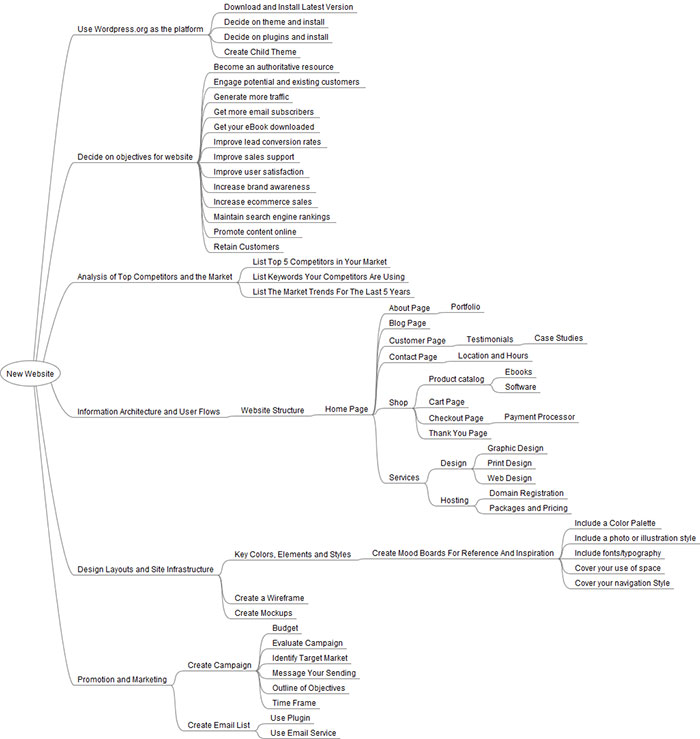
Picking the right plugins and theme based on how your website is structured becomes much easier when an outline is created detailing how your website will be set up.
There are many ways to do this including using a pen and paper. Wire frame (mind map) programs work excellent and there are free ones available that do the job just fine for beginners and experts alike.
I use Free Mind as I can upload it to my computer. However, as of this writing it hasn't been updated since 2019 on the sourceforge page. - Never create a subfolder named "wordpress" to install your files and folders into. If you cannot place all the files and folders inside your "root" directory (first choice) of the server, than name the folder something like "blog" or similar.
The logic here is pretty sound, you want your brand to look professional in every way. By installing the platform inside your root directory you're url will look like this: mywebsite.com instead of mywebsite.com/wordpress/.
If you have to install the files and folders inside a subfolder than something like mywebsite.com/blog/ looks more professional and adds to your potential clients confidence your brand can be trusted. - To prevent people from viewing the content of folders inside your root which don't have an index file inside them you'll need to add this code to your htaccess file:
# Disable directory browsing
This security issue is a common mistake made by a lot of beginners and experienced users alike. Most folders inside your wordpress file structure have an index file associated with them.
Options All -Indexes
However, folders like wp-content/uploads/ do not and are open for all to view. This code snippet will take care of all the folders without an index file associated with them.
If you don't have access to your htaccess file than ask your hosting provider or website manager to do this for you. - Choosing the wrong theme will make your job harder when you get bells and whistles that you don't need or use.
Try to do some research in what theme best suits your goals that you have laid out in the outline (previous mistake) for your website.
You don't want to have to change your theme down the road because the one you chose doesn't do what you outlined. This will cause delays in ranking your website with major search engines like Bing, Google and Yahoo.
It will also do damage to your brand which is the core of your business model. If you do have to change it is better to do it in the beginning rather than later on.
Depending on your level of experience some themes provide a lot of bells and whistles to aid you in designing your website. Ensure that what you choose isn't overkill. - Choosing a free or commercial theme/plugin from an unreliable source can be a mistake as well. Try to use the wordpress repository or a reputable business that makes themes and plugins.
Do your homework before downloading a theme or plugin from a website that you've never heard of.
The reason is clear, free or cheap themes/plugins can sometimes install malware or another malicious script onto your website and compromise the server and all other websites on that server.
It is not worth the risk if you're serious about your business and brand. There are a number of great and trustworthy developers out there creating themes/plugins that are safe for your use. - In addition to choosing the right theme, try to make sure it is a responsive theme. This means it will render on all devices properly (desktop,laptop,note pad and mobile).
Google is now penalizing websites for not rendering properly on mobile devices so ensure you take care of this asap.
This mistake occurs far to frequently considering mobile devices have been around for a while now.
A responsive theme will respond to the display size that the device uses to show content. The smaller the display screen the more the content will shrink to fit and visa versa.
All themes currently listed in the wordpress repository are required to be mobile friendly so there is really no excuse to not have a responsive theme.
If you have a large website that has been around for a while and you want to convert it to a responsive design, you may have to hire someone to do it for you.
Once you accomplish this you will understand why it is important as your revenue will increase along with your traffic. - Adding too many plugins or the wrong ones is another mistake users make when setting up their wordpress website.
Some plugins like the "Related Posts Plugin" (YARPP) for wordpress use a lot of resources to do their job. Although an excellent plugin for what it does you will have to accept the extra resources it uses.
This could lead to issues with your shared hosting provider and cause penalties like suspending your website.
The solution to this is too upgrade to a different plan or look for plugins that do the same job with less queries to the database.
Too many plugins will also slow down your server as each plugin requires resources to run properly. Try to pick plugins that meet with your outline objectives only.
If you created a child theme (see next mistake) and can add snippets to your child theme functions file you can sometimes achieve the same or similar result. - Not creating a "child theme" to do your modifications when designing your website is one of the worst mistakes you can make. This isn't a hard thing to do but for some reason most users struggle with the concept.
If you have no experience with wordpress and are just learning than you should spend some time learning how to create a child theme first.
You can also watch the video below for a shortened explanation of how to create a child theme. You will need to be more advanced than a beginner though to gain from the video.
There are plugins that create the child theme for you and you just have to modify the css or functions.
Once you learn how to create and use child themes your workload will be easier when updating as you won't have to keep track of your changes because they are made inside the child theme. - Fail to delete all the default demo content after installation. You must remove all the demo content that is provided to show you examples of how to add content otherwise you'll have duplicate content on your site and be penalized by google for it.
Not to mention it looks unprofessional and messy which isn't good for your brand.
The demo content includes: a sample page, a sample comment, a sample post ("Hello World"), default category (Uncategorized) and the tag line ("Just Another Wordpress Site"). - Choosing the wrong permalink structure for search engine optimization. Most users leave the default permalink structure as the default.
This is a huge mistake if you want your blog posts and pages to get ranked properly in the major search engines.
The default structure looks like this:
yourwebsite.com/?p=post-id
The best permalink structure to use for seo is "Post Name" which looks like this:
yourwebsite.com/yourposttitle/
Wordpress recommends that you ensure your htaccess file is writeable (644) so the change can be saved.
or
yourwebsite.com/yourpagetitle
You can take the htaccess code provided and add it yourself to the file via ftp or similar if preferred. - Failing to install a security plugin is another mistake new users of wordpress do often. This is very important so your website has a fighting chance of not getting hacked.
Of course if your hosting environment isn't secured than the plugin will only provide a little protection so double check that your host has all the right security protocols in place.
There are many excellent plugins in the wordpress repository to provide a great solution for securing your website. - Not optimizing your images on the website is another no-no that should be fixed as soon as possible.
Search engine optimization in 2021 requires a fast loading website for mobile devices and images are an important part of this optimization.
Search engines like google will penalize your sites rankings if the pages take longer than 1-2 seconds to load on a mobile device.
By optimizing your images you will appease the search engines and provide a better performance and user experience for your website. - Ignoring wordpress caching is something you cannot afford to do either. The previous mistake talked about the importance of your website speed when loading.
By using a caching plugin you will decrease the time it takes your website pages to load thereby pleasing the search engines and your customers.
Caching plugins also reduce the load on the server which is especially important for anyone using a shared hosting environment.
Caching is the process of saving dynamically generated pages onto the server's hard drive or memory.
Every time the page is requested from a user whether it is one or a hundred times, the same page is sent.
This in turn saves a significant amount of time required to return the results for each and every query.
All caching plugins along with the wordpress core do something known as "Purging the Cache".
This means that when you update an article, page or post, even when a new comment is added the cache will be regenerated so that your content is fresh and not out dated. - Try to replace the default favicon with your own branded favicon. This mistake is made more often than you think.
A favicon is the little image that shows up in your browser tab next to the title. It makes your website look more professional and helps to build trust.
When creating your business you spend a lot of time (or at least you should) creating your brand. Trying to get potential customers to think of you first when looking for solutions to their problems is what you're after.
This means that you want them to recognize your company name and logo when they see it. This helps them to make a quicker decision on what website to visit when searching for a solution.
You can create your free favicon here with an image you provide, text you create or an emoji you choose yourself. - If you don't have the time to complete your post because all the research isn't finished or other time constraints, save your work as a draft and don't publish it.
I still see people publishing unfinished posts quite regularly and it is a mistake to do so.
Here's why:
when you publish a post wordpress has an automated feature that pings search engines to let them know so they can start indexing your page.
If your post is indexed and then updated a short time later, you will have to wait until the search engine re-indexes your work again before the updated content shows up in the search results.
This delay in indexing your updated content will confuse your users and possibly make them leave for good.
Other techniques for solving time constraints are to:
Break the content into parts ie: part 1, part2 part3 etc. With each part being a fresh post and linked to the previous or next ones.
Create a series post with a table of contents that includes each additional post created to compliment the original post. This is similar to the parts posts.
Solutions are only limited to your creativity and ability to think outside the box so experiment with what works for you. - After you get your website set up the way you want it to be and have added lots of great content to it you need to let the major search engines know it exists.
One way to do this is to generate an xml sitemap and submit it to the search engines for them to crawl. There are free seo plugins that will do this for you.
You should make sure that the "Discourage Search Engines From Indexing This Site" box is not checked under wpdashboard>>settings>>reading.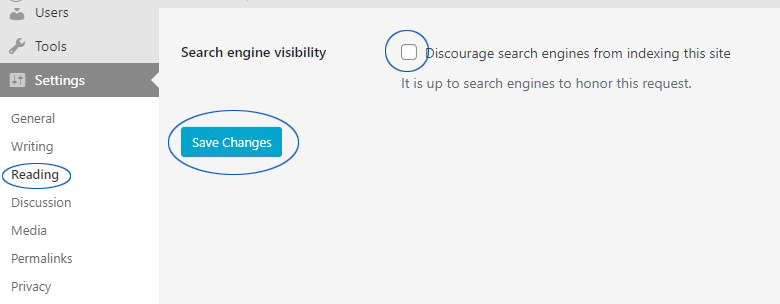
Usually you are asked if you want to do this during installation but double check it to make sure.
Some developers like to leave the box checked until they have some content for the search engines to crawl.
Once they feel good about the quality of the content they uncheck the box. Wordpress will then ping all the major search engines about the new or upgraded content.
You can manually add your website to the bing, google and yahoo webmaster page. You should do this because it will help in getting your site ranked faster. - Don't make the mistake of not moderating your comments section for your pages and posts. You can enable comment moderation under wp-dashboard>>settings>>discussion
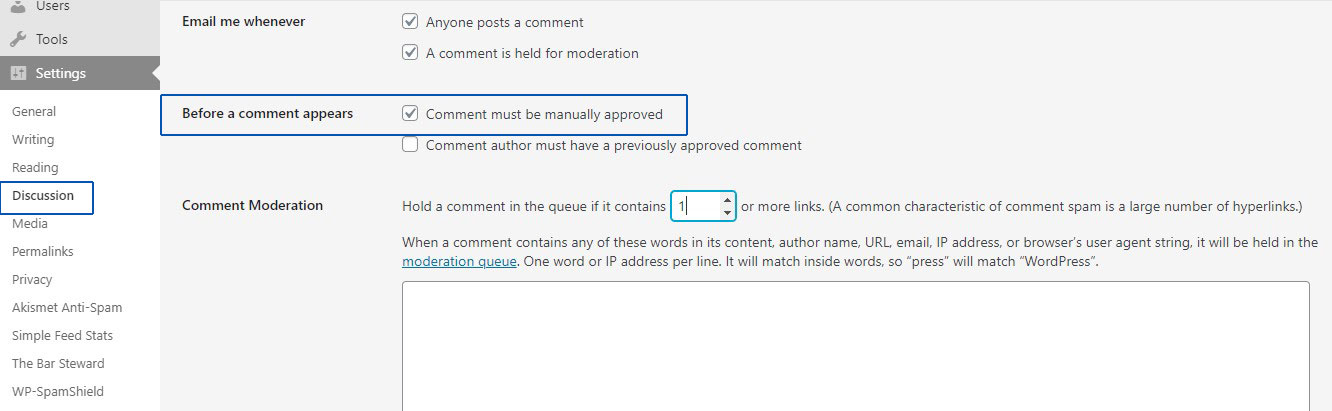
A major factor in getting your pages to rank is user engagement. Make sure you reply to all legit user comments in a timely manner.
Not only does this make search engines rank your pages and posts better but it ensures trust and builds your brand with your customers.
Try to discourage leaving links (urls) inside your comments as this is the main reason bots and spammers leave comments.
Below is a code snippet to add to your "child theme" functions file to block urls in comments:
// function for blocking url in comments
function wpb_comment_post( $incoming_comment ) {
$incoming_comment['comment_content'] = htmlspecialchars($incoming_comment['comment_content']);
$incoming_comment['comment_content'] = str_replace( "'", ''', $incoming_comment['comment_content'] );
return( $incoming_comment );
}
function wpb_comment_display( $comment_to_display ) {
$comment_to_display = str_replace( ''', "'", $comment_to_display );
return $comment_to_display;
}
add_filter( 'preprocess_comment', 'wpb_comment_post', '', 1);
add_filter( 'comment_text', 'wpb_comment_display', '', 1);
add_filter( 'comment_text_rss', 'wpb_comment_display', '', 1);
add_filter( 'comment_excerpt', 'wpb_comment_display', '', 1);
remove_filter( 'comment_text', 'make_clickable', 9 ); - Another mistake to avoid is allowing wordpress to add a comments section to every media attachment when you don't specify it not to.
Unless you want your images and media files like pdf to open in an attachment when clicked, you should choose "none" in the drop down options before you insert into your page or post.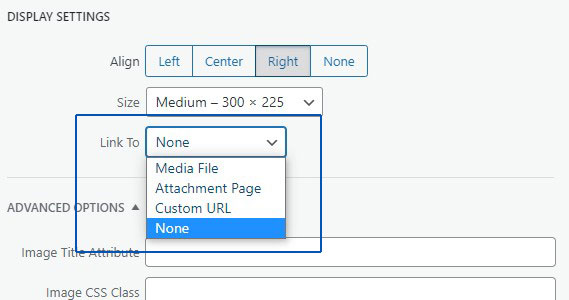
If you want your media files to open in an attachment but don't want comments for them add a code snippet inside your "child theme" functions file like the one below:
// disable comments on images in wp
If you don't know how to add a snippet to your "child theme" functions file than you can install a plugin to do this for you.
function filter_media_comment_status( $open, $post_id ) {
$post = get_post( $post_id );
if( $post->post_type == ‘attachment’ ) {
return false;
}
return $open;
}
add_filter( ‘comments_open’, ‘filter_media_comment_status’, 10 , 2 );
Remember you should never add snippets to the core files of wordpress! When an update occurs you will loose all your work. - Making the mistake of not balancing your categories and tags for pages and posts is another no-no. New users and experienced users alike make this mistake more often than not.
They believe that more tags is better for seo when that is not entirely true. Using your tags and categories together will be better for seo.
Categories are used to broadly group your posts similar to a table of contents. Because categories are hierarchical you can add sub-categories under the main categories.
Tags are not hierarchical and used to highlight your posts' specific details.
An example of using categories and tags effectively is when you have a group of categories with different names. You write a series of posts based on one topic but that topic identifies with multiple category names.
So instead of placing the posts inside multiple categories you publish them to one category and use tags to index the specific details of each category the topic identifies with.
With a little practice this will become more apparent as you see the seo results when you review your stats.
Something to remember is that all posts published in wordpress are required to have a category assigned to them.
When you don't assign a category to your post wordpress will fall back to the default category which is "Uncategorized".
You will want to rename this to something else like "general" or "miscellaneous" etc for a more professional look.
However, posts are not required to have tags assigned to them but for a better seo ranking you should be using them effectively. - Ignoring Google Analytics for your website is a costly mistake to make. After all you want to know all about the visitors to your website in order to fine tune it so more visitors arrive and click your call to actions.
Google Analytics is a free platform and not too difficult to learn how to set up. Once set up it provides you with data concerning a variety of different metrics about the traffic to your website.
Metrics like what pages are your visitors looking at, do they stay long or leave immediately (bounce rate) and what time of day is most popular for visits.
This information will allow you to determine what you have to change to your content which will ensure your visitors look at all your pages, stay longer, and post at times of the day when you know they are there.
You will also be able to determine which posts and articles are generating the most interest and which ones need tweaking.
To set up a free account go to Google Analytics. You must have a google account or gmail account first.
If you have either account than just sign in and follow the prompts if not, create an account with google and you'll be able to get set up with an analytics account.
Once you have set up your account head over to the Admin>>Property>>Tracking Info>>Tracking Code and copy your tracking code to past into your website.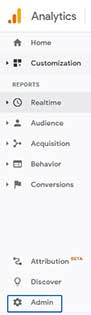
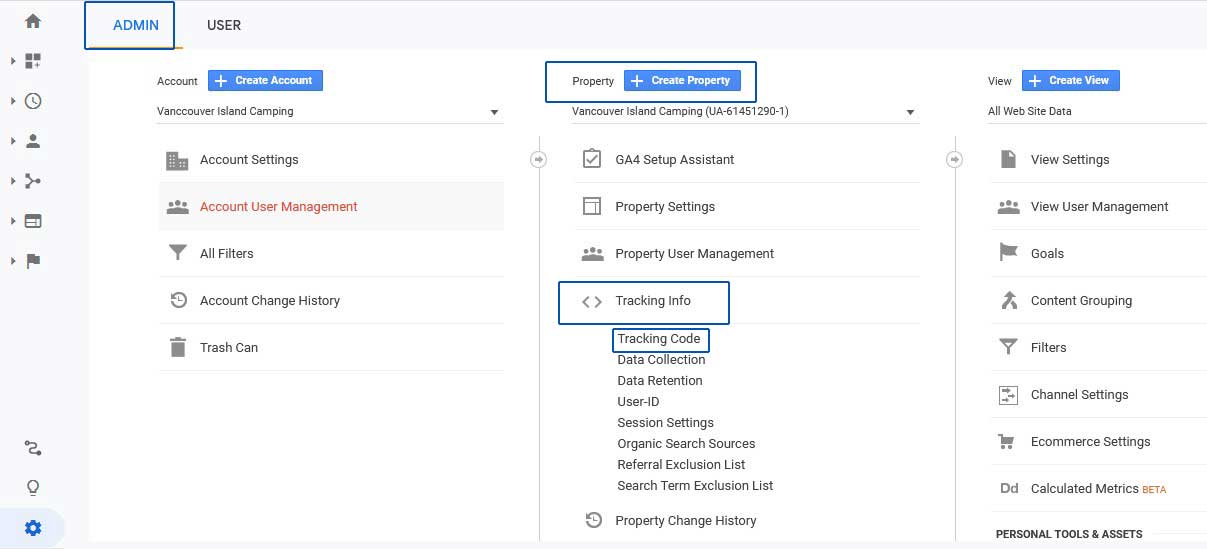
You can use a plugin to paste your tracking code into your website, paste it into the head file inside your Child Theme or paste it inside the functions file of your Child Theme.
One thing to remember is if you change your theme you must transfer over the tracking code to the child theme for the new theme or you will not get any data from your website.
If you used a plugin than you won't have to worry about this as the plugin will still place the code inside what ever theme you use. - If you made the mistake of not setting up your free Google Analytics account than you most probably didn't set up a free Google Search Console account either.
The Google Search Console allows you to keep track of your search page rankings and fix them based on the data given.
To get started head over to Google Search Console and set up an account. Once again you will need to already have a google account or gmail account.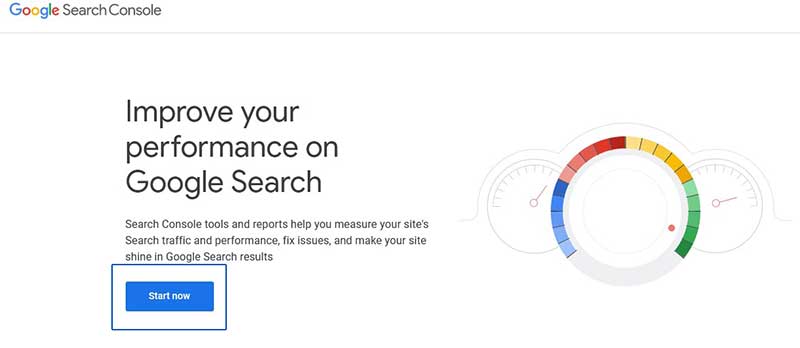
Once you arrive at the set up page, you will be prompted to login to your new google account you created after reading our previous mistake concerning Google Analytics, right?
One thing to note here is that Google considers https and http to be different url protocols and http(s)://www.yourwebsite.com or http(s)://yourwebsite.com to be different websites.
Make sure you know what your url is to your website. You can do this by going to your wordpress admin dashboard and clicking "Settings>>General" and scrolling down until you see the box where your site address url is defined.
After you add the website url you will be required to verify ownership of your website. There are a few ways to do this.
Choose the one that best suits your skill set and after you have followed the instructions you will come back to the prompt on the set up page and click the "Verify" link.
Google Search Console will look for the verification code for your website that you added in the previous step. If it is verified you will see a success window and from there click the "go to property" link to view your dashboard.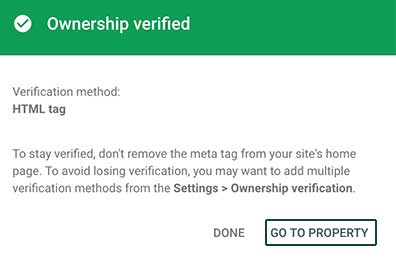
- It is a mistake to not create a contact page where your visitors can get a hold of you. Wordpress doesn't create one for you so you will have to do it yourself.
The easiest way to do this is to find and use one of the many free or commercial plugins in the repository.
Try to find one that looks after spam for you without having to do much work if you can.
Unless you want visitors to leave a url we advise to block all urls in the contact form to help mitigate against spam.
If you choose "contact form 7" as your plugin here is a code snippet to add to your "child theme" functions file to block urls from the form.
// No Urls or email addresses allowed in textarea
function custom_textarea_validation_filter($result, $tag) {
$type = $tag['type'];
$name = $tag['name'];
if($name == 'your-message') {
$value = $_POST[$name];
$Match_all = "/\b(?:(?:https?|ftp):\/\/|www\.)[-a-z0-9+&@#\/%?=~_|!:,.;]*[-a-z0-9+&@#\/%=~_|]|[a-z0-9._-]+@[a-z0-9._-]{2,}\.[a-z]{2,8}/";
if(preg_match($Match_all,$value)){
$result->invalidate( $tag, "Please no urls or email addresses in your message !" );
}
}
return $result;
}
add_filter('wpcf7_validate_textarea','custom_textarea_validation_filter', 10, 2);
add_filter('wpcf7_validate_textarea*', 'custom_textarea_validation_filter', 10, 2);
// No Urls or email addresses allowed in your name or subject field
function custom_text_validation_filter($result, $tag) {
$type = $tag['type'];
$name = $tag['name'];
if($name == 'your-name' || 'your-subject') {
$value = $_POST[$name];
$Match_all = "/\b(?:(?:https?|ftp):\/\/|www\.)[-a-z0-9+&@#\/%?=~_|!:,.;]*[-a-z0-9+&@#\/%=~_|]|[a-z0-9._-]+@[a-z0-9._-]{2,}\.[a-z]{2,8}/";
if(preg_match($Match_all,$value)){
$result->invalidate( $tag, "Please no urls or email addresses allowed here!" );
}
}
return $result;
}
add_filter('wpcf7_validate_text','custom_text_validation_filter', 10, 2);
add_filter('wpcf7_validate_text*', 'custom_text_validation_filter', 10, 2);
Make sure you add the honeypot plugin for contact form 7 to help eliminate automated bots from the contact form. - Misuse of the plugin/theme editor that comes with wordpress is another mistake beginners make. We recommend not using it and instead learn how to use SFTP.

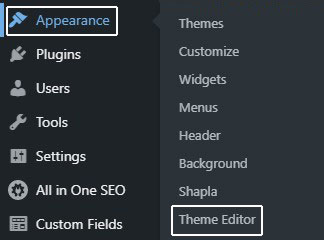
When you make changes to your files using the plugin/theme editor those changes are usually added to the core files which be overwritten during the next update.
Another issue that could arise from making changes in plugin/theme editor is the possibility of breaking your site.
If you have created a "child theme" than you should be alright with using the code editor to make changes or additions to your child theme files.
Experienced web developers prefer to use FTP (file transfer protocol) to upload their files and folders to the web host's server.
If you would like to disable the code editor you can do so inside your wp-config file by adding the following code just above the comment "that's all, stop editing! Happy publishing!"
define('DISALLOW_FILE_EDIT', true ); - Don't follow the herd and use a free canned email address like gmail, hotmail or yahoo mail for your business.
Nothing looks more unprofessional than seeing a canned email address when contacting a business for further correspondence.
Your potential clients will question whether your brand is trustworthy as it is well known that most spammers use canned email addresses to send out their emails.
They don't have the time or the skills to prove you are a legitimate business and are more likely to look elsewhere.
Set up an email that includes your domains url as the base like this: myname@mywebsite.com. It is really not that hard to do and most web hosting companies provide this as part of their plans.
If cPanel is used as the backend program for your web host you can set up email accounts there and have access to something called "webmail". Webmail is similar to gmail in that you can access your email account online via a link.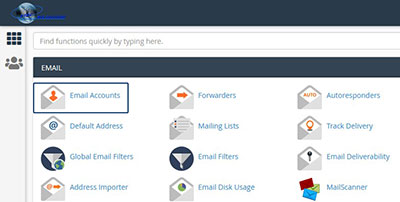
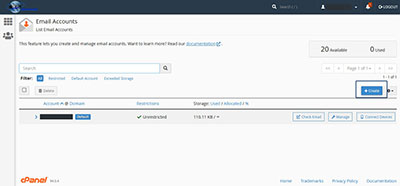
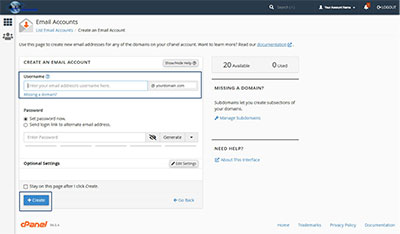
Like gmail, hotmail and yahoo mail you will be required to login before being able to check your email.
Or you can use cPanel to provide you with the proper configuration to set up your email inside an email provider like Outlook or Thunderbird on your desktop or laptop. - Not creating a trusted mailing (newsletter) list to promote your products and services to, is another crucial mistake new wordpress users make.
If you are serious about growing your business and building your brand than starting and maintaining an effective email (newsletter) list of subscribers is important.
An email (or newsletter) list is a list of clients or customers who have opted to receive emails marketing your products and services
After you build your list of trusted subscribers, it becomes easier to promote your brand, drive more traffic to your website and increase social media engagement.
On top of that your list will provide an opportunity to generate revenue through special promotions and offers.
.
The more clients and customers that see your calls to action through promotions and offers, the more sign ups and purchases you'll receive.
The added bonus of creating your list is you have control, there is no middleman, therefore no rules or restrictions like those associated with social media platforms to contend with.
There are a number of free and commercial plugins available to build your list depending on what your objectives are.
Summary
Wordpress is an awesome platform to build your website or blog on and has a great track record.
It does take some time to learn all the bells and whistles but you can get a website up and running in minimal time.
There are more free and commercial plugins and themes available than most other content management systems provide.
This gives you more flexibility when designing your website.
Take the time to learn everything you can about wordpress to improve your skills and allow for more opportunities to increase your ability to drive sales and traffic.
There are many tutorials and tips on how to learn everything you can so use your favorite search engine and get started!